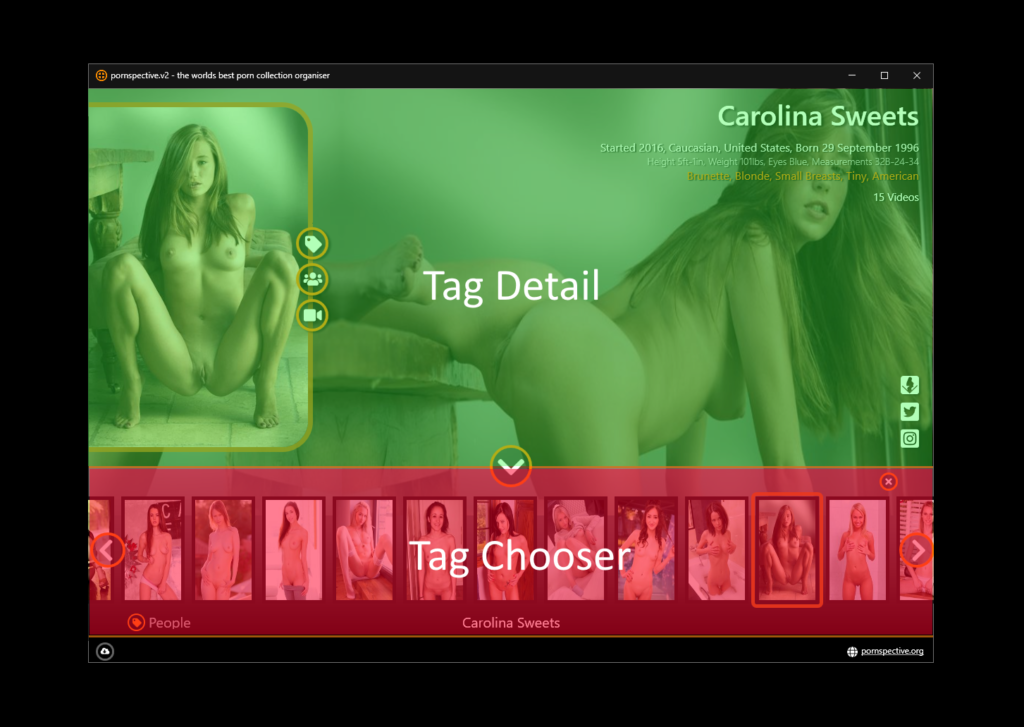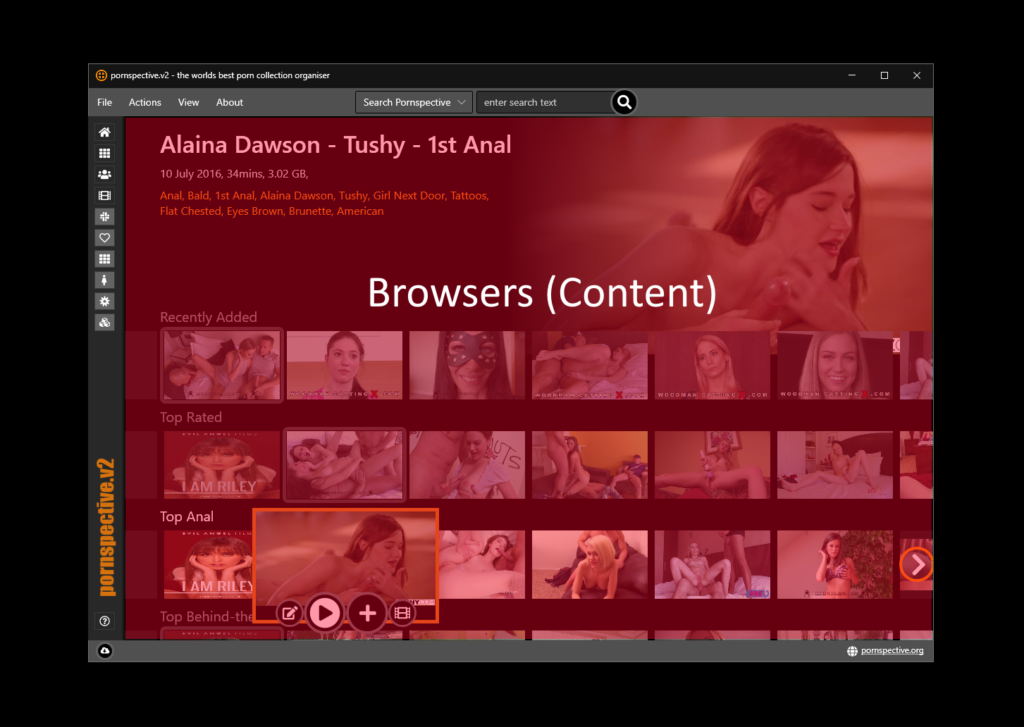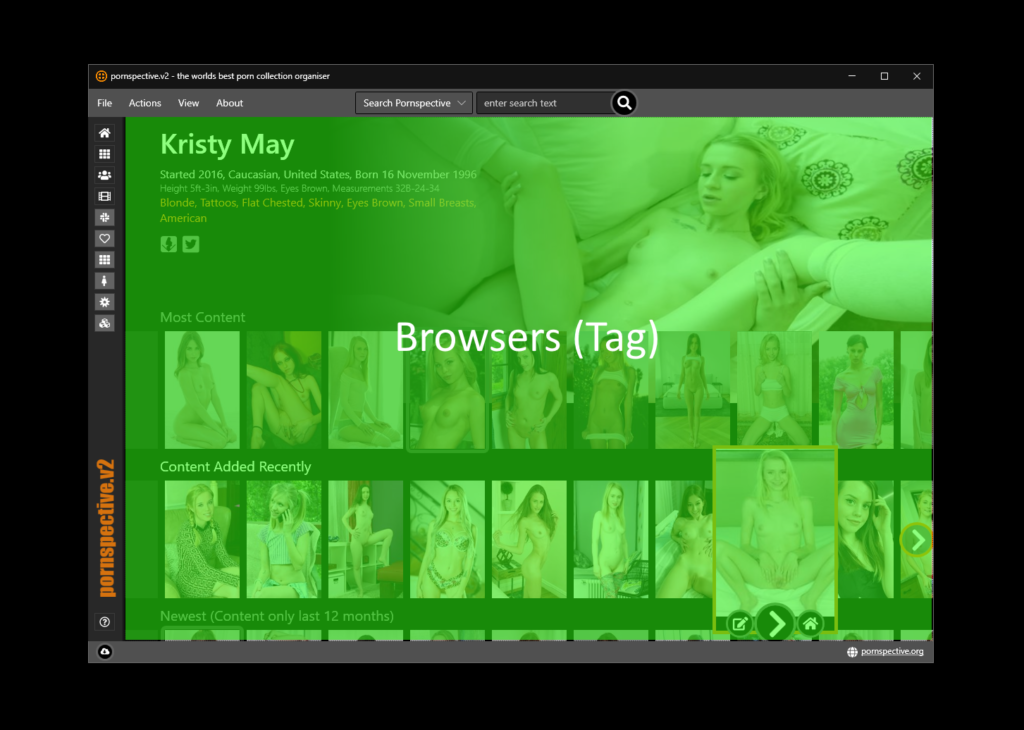Getting Started: Basic Controls
Once you’ve fired up the application and done your first scan you’ll see your videos listed in the Results Panel. With only a handful of videos it might not seem that powerful, but start adding hundreds and you’ll see the benefits of Pornspective!
I’m not a fan of lots of mouse clicks, I love applications where you learn shortcuts and the whole application feels like its at your fingertips. Pornspective is not exception, I’ve added many shortcuts to enable to to quickly interact with the application and start browsing and watching your content.