Getting Started: Scanning
Scan Locations are where you tell Pornspective where your content is located. You can then initiate a scan which will index your content, extracting tags and metadata whilst creating thumbnails. Scan Locations can be anything from a local folder on your computer, an external drive that has been plugged in and mounted, or a network location such as a NAS.
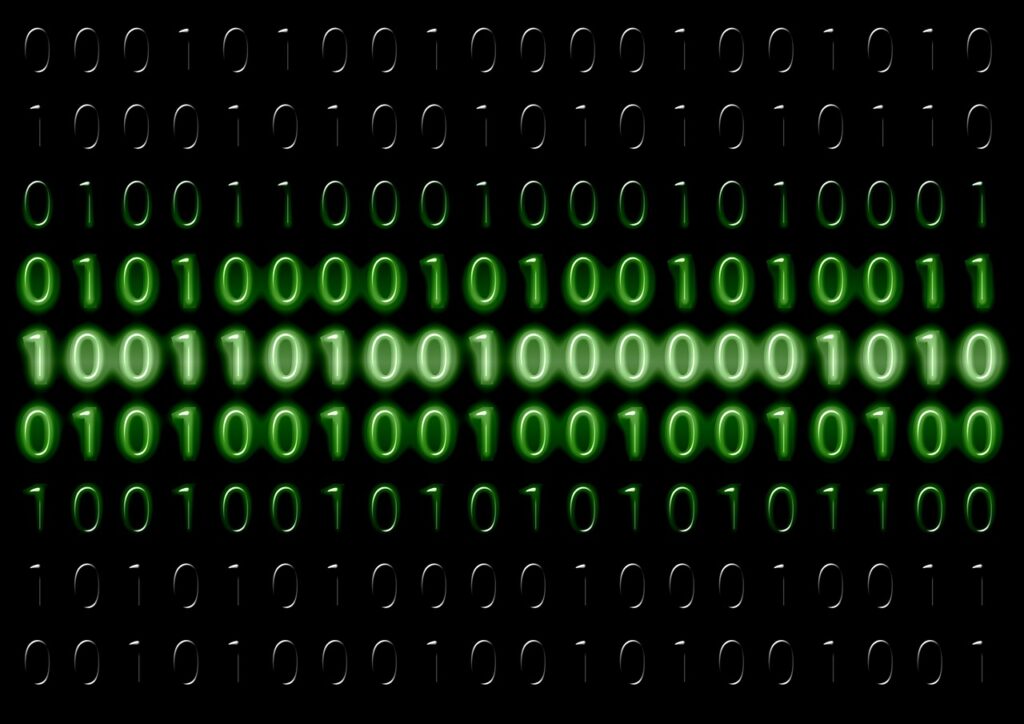
Step 1: Scan Locations
From the main screen click ACTIONS and Edit Scan Locations, or simply hit Ctrl+L. Here is where you tell Pornspective where you’d like it to scan for files. It is highly recommended that you add many Scan Locations and break down your content on a folder by folder basis. NEVER add just a top level folder with thousands and thousands of files underneath in folders, it will just take forever to scan before you can play. Do one at a time and get the feel of the application!
Step 2: Adding a Scan Location
To add a folder, you can simply drag it from Windows Explorer to the Home Screen Drag and Drop Zone. Or you can open Edit Scan Locations (Ctrl+L) and create one manually. Either way you’ll be asked to choose the type of location. For now choose Local Folder / Network Path and provide the path to the folder, this can be a network path or local file path. There are other options but that would be for the advanced topic.
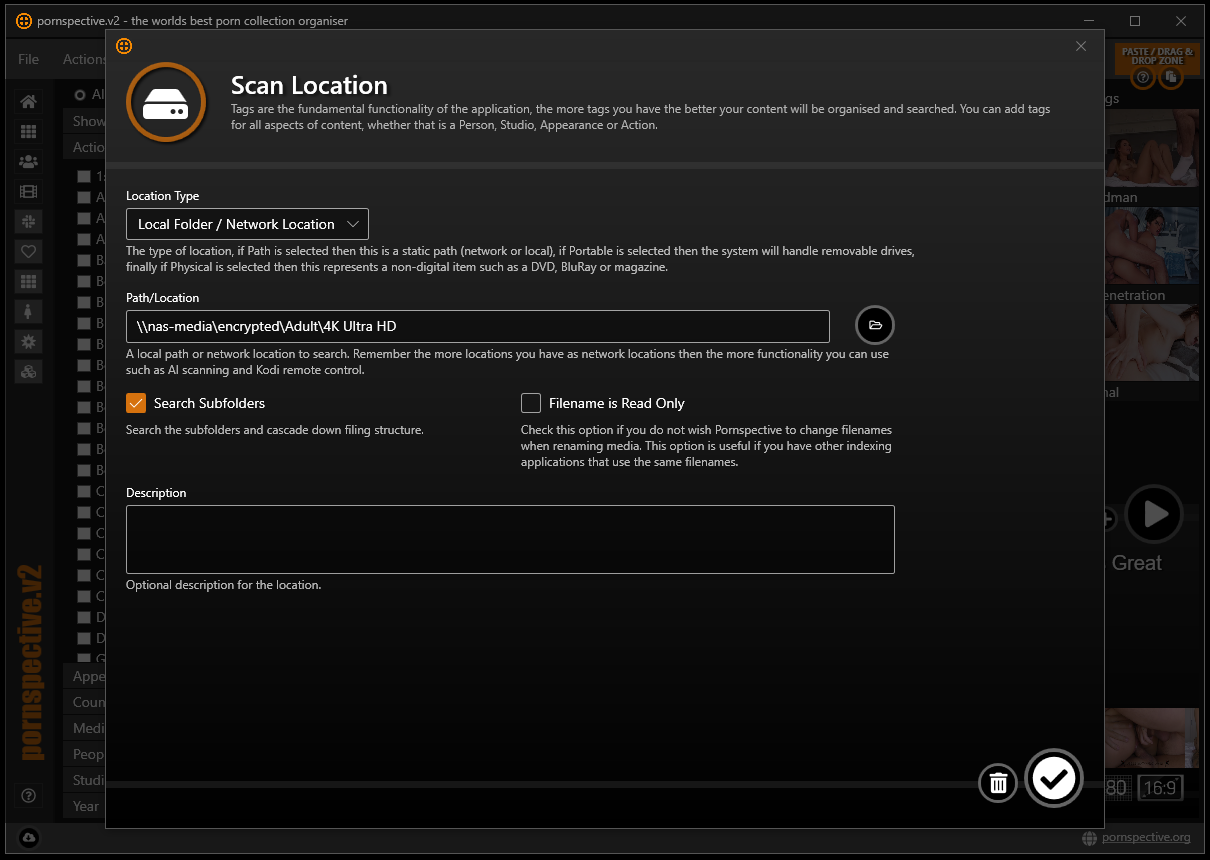
Step 3: Basic Settings
Generally you’ll want to check the Search Subfolders so that Pornspective traverses through all your child folders underneath the one you’ve specified. If you choose Filename is Ready Only then this means Pornspective won’t rename your files when adding tags or changing titles etc. It is recommended that you allow Pornspective to do this though for a better experience!
Click Save and your done! You’ll be prompted to Scan at this point. Click Don’t Scan and the next section will walk through how to start one directly.
Step 4: Scanning
You’ll now need to kick off a scan. Depending on how many files, how powerful your computer etc this might take a while. This is where though you’ll see the benefit of having Scan Locations represent parts of your collection rather than the whole lot.
Click ACTIONS followed by Scan Collection and then choose Scan Content and Tags for specific locations. This will prompt you with a location selector. Choose one by checking Select at the left of the path. Stick with Normal scan and click Apply (tick button at the bottom right). Pornspective will now go off and scan this location, searching for Tags and generating Thumbnails.
Normal Scan: This is the default and should be used in most cases. In normal mode if a thumbnail exists then a new one will not be created and therefore perfect for scanning existing folders for updates.
Fast Scan : This only grabs one thumbnail per video, so scanning is much quicker and will allow you to play with the functionality quicker but overall the application won’t look as good with repetative thumbnails!
Deep Scan : By default if a thumbnail exists, Pornspective won’t make another. However with Deep Scan a thumbnail is generated regardless.
More about Scanning and its clever logic
When Pornspective scans it recursively cycles through all of the video and image files in the locations you have specified to scan. For each file it will extract information from the filename, path and even from the actual image or video such as size, encoding, coverart and quality. Thumbnails of the images or video will also be generated for displaying in Pornspective. Finally Tags are calculated based on the rules you’ve provided for tagging. All of this information is then indexed ready to be search, filter and sorted at speed!
Most would think that renaming a file or moving a file to another folder would mean that the link is broken and the content lost. Well, it’s not the case, Pornspective uses other ways to link to a file and therefore can cope with renaming or moving outside of the application. Simply a new scan will restore the link to the file again. This is hugely useful when deciding to reorganise your files, leaving Pornspective maintenance free in that aspect!
How do I get Pornspective?
If you’d like to support the development of Pornspective and become a subscriber then head over to patreon.com/pornspective and receive a personal license key. If you subscribe for 12 months or more then you’ll receive a lifetime key!