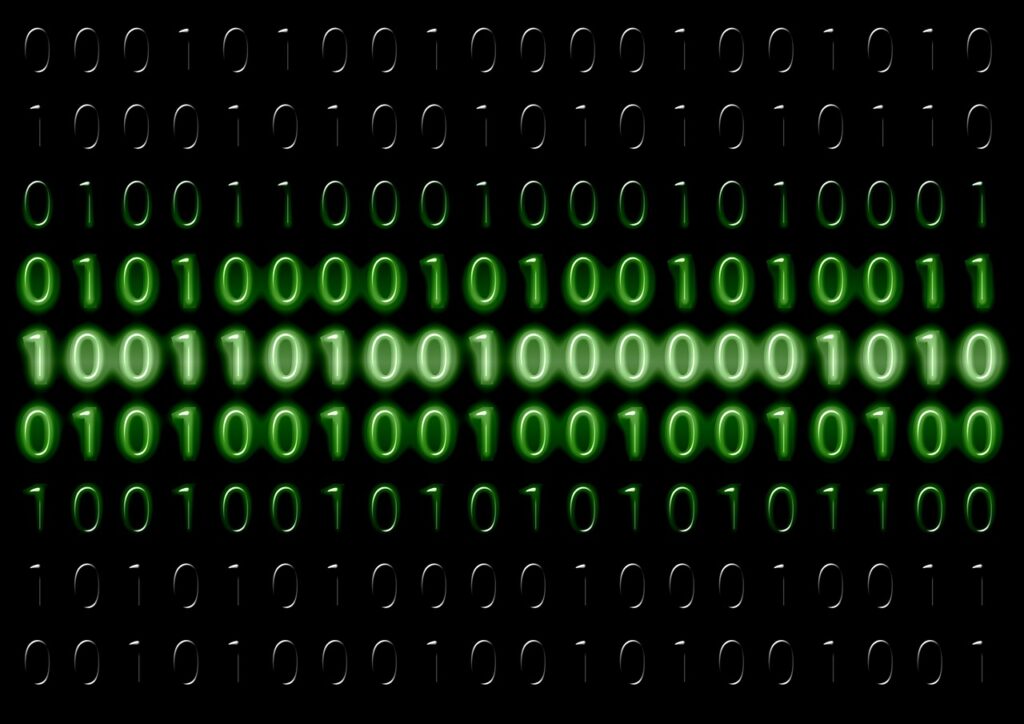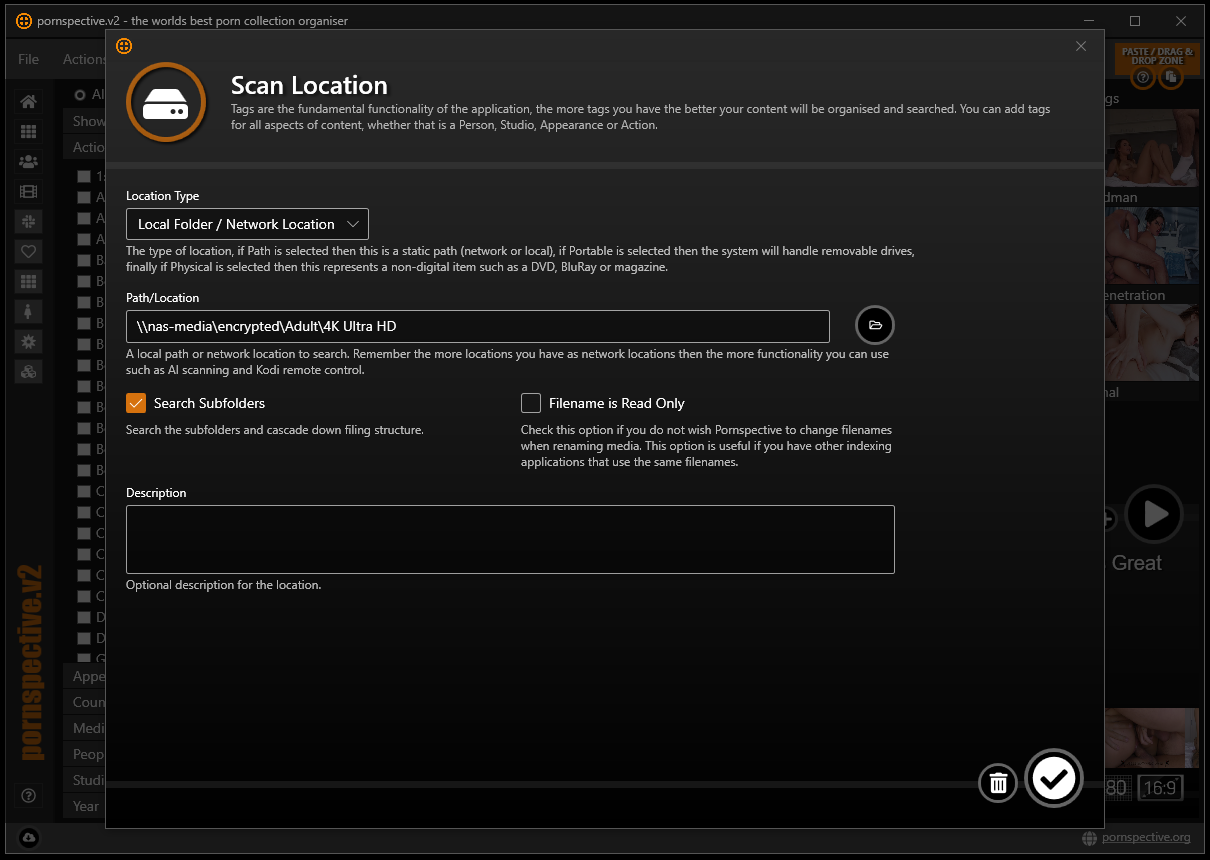Normal Scan: This is the default and should be used in most cases. In normal mode if a thumbnail exists then a new one will not be created and therefore perfect for scanning existing folders for updates.
Fast Scan : This only grabs one thumbnail per video, so scanning is much quicker and will allow you to play with the functionality quicker but overall the application won’t look as good with repetative thumbnails!
Deep Scan : By default if a thumbnail exists, Pornspective won’t make another. However with Deep Scan a thumbnail is generated regardless.